Whoa! Where did all of your cute fonts go? Why doesn’t ANYTHING match the rest of your blog? Didn’t your designer have cute fonts installed? (Can you tell I get this question a lot?!)
The culprit here is Word. When you type in Word, every formatting change adds additional lines of formatting code to your content. Even though you don’t see it, when you copy/paste, all of this code copies over into your blog post. All of this HTML formatting overrides whatever defaults you have on your blog.
There are MUCH better choices than writing in Word and pasting into Blogger. If you don’t want to download anything new, just compose your post right there in Blogger. It’s not the world’s best text editor, but it does the job.
My favorite blog editor, though, is Windows Live Writer. It’s free from Microsoft (Sorry Mac friends - I have a couple of alternatives for you though), and is packed with features I love... WYSIWYG editing plus the ability to add/edit the HTML, ability to post directly to your blog, support for multiple accounts, automatic text hyperlinks, post tag/label reminders, drag & drop photos, and more! Here’s how to get started:
Install Windows Live Writer
It’s part of the Windows Live Essentials pack, and is totally free. Go ahead and install it using the simple installer. You’ll follow some easy prompts, one of which will ask you what blogging platform you use. WLW is compatible with Blogger, WordPress, and a host of others. Sign in to your blog when prompted. Just type your web address in the top box and your login information in the bottom two.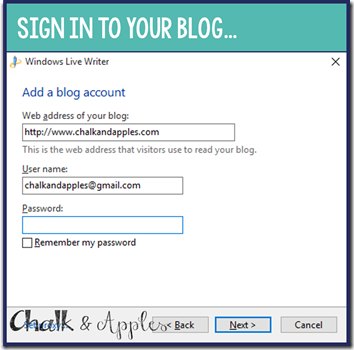
You’ll be asked if you want to download your theme. Go for it! It makes it so easy to see exactly what you’re posting.

That’s it! You’re ready to blog! There are a couple of differences I’ll point out in the editing screen: your post title is inside the main editing window, not in a separate text box like it is on the Blogger site. Above your post, where you might expect to see the title, is actually the space for adding tags/labels to your posts. WLW calls them categories. When you start typing, it will pull in directly from your blog so you can use the tags you already have set up.

Publishing Your Posts
You have two options: Publish directly from WLW to your blog or post a draft to your blog. I started out always posting a draft so that I could double check that everything looked like I wanted before I hit publish. Now that I’m comfortable, though, I go ahead and publish straight from WLW. You can schedule your publishing date/time in the top right corner, next to the categories.Multiple Blog Accounts
Are you collaborating? (You should be!) You can add multiple blog accounts to WLW easily. Just click the drop-down arrow by your blog name and click “Add blog account.” You’ll go through the same simple steps you used to add your first blog. Then you can switch back and forth between blogs whenever you need to.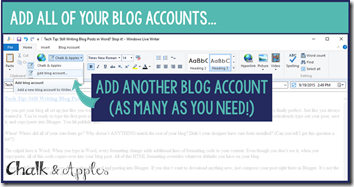
Automatic Hyperlinks
Every time I type Chalk & Apples, WLW automatically links to my blog. How awesome is that?! I’ve added automatic hyperlinks to several phrases I use on a regular basis, and it is such a nice timesaver to have them automatically link. It’s super easy to do, too. Just check the box that says “automatically hyperlink this text” and you’re set.Mac Users...
Sadly, there's no Mac version. (It was created by Microsoft, after all.) But here are some alternatives I've heard good things about. If you try any of them, I'd love to hear about it, since I can't try them on my PC!- ScribeFire - This is a free browser plugin for Google Chrome
- MarsEdit - Desktop blogging editor for Macs
- Ecto - Another desktop blog editor




Great job, Kristen. This is one time I wish I had Windows.
ReplyDeleteSuch a great read!! Thank you!
ReplyDeleteKristen
Where the First Graders Are
Wow, thank you! I had no idea! I have been writing mine in blogger which is not exactly user-friendly!
ReplyDeleteThe download does not work MACs... Do you know of anything for Mac computers?
ReplyDelete